|
Prior to following the Instructions to Configure
Email on Netscape
1. Go to Tasks
Mail and Newsgroups
Click on the old domain:
me@myolddomain.com
Under the Accounts in Right Pane
Click on
View settings for
this account
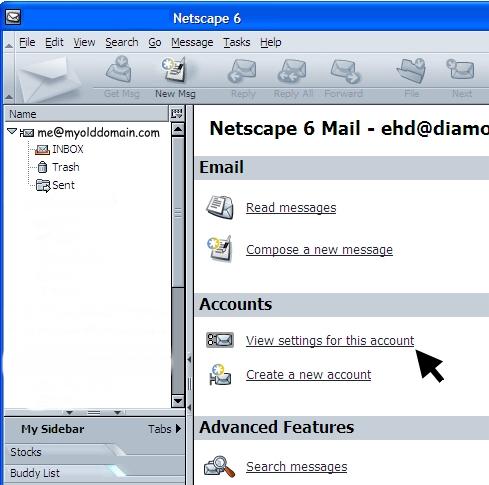
Click on Remove Account in the right hand section
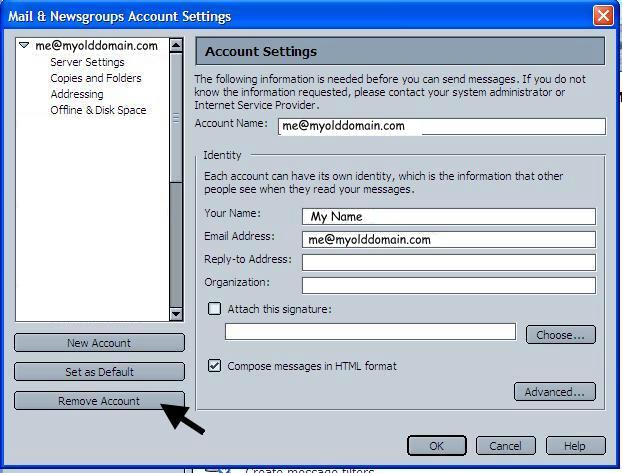
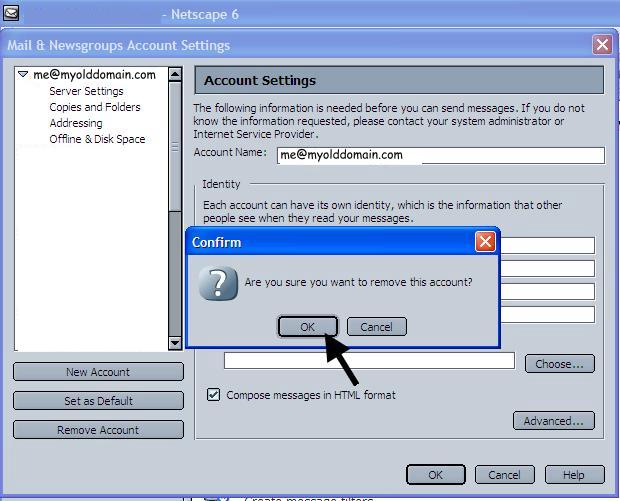
Confirm that you do want to remove account
Click ok
You must then shut down Netscape and
reopen before it will let you add a new account. Follow instructions below to
add a new account.
Instructions to Configure
Email on Netscape
- On standard tool bar go to Tasks,
then to mail & news groups.
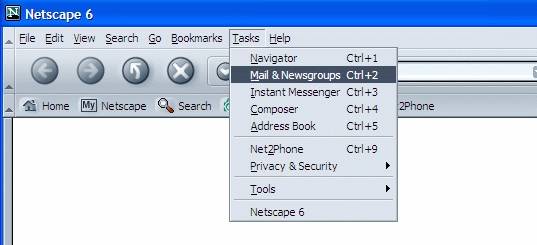
- Edit, mail and news groups account settings.
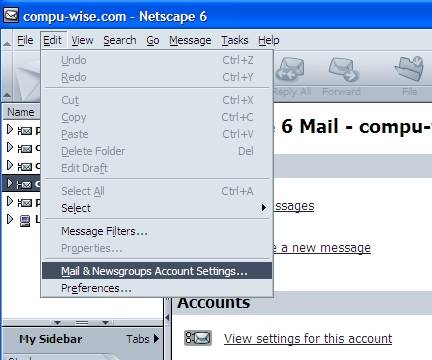
- Click New Account button.
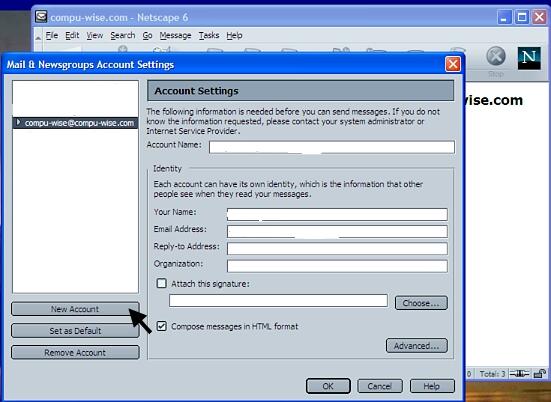
- Click ISP or Email provider. Click Next.
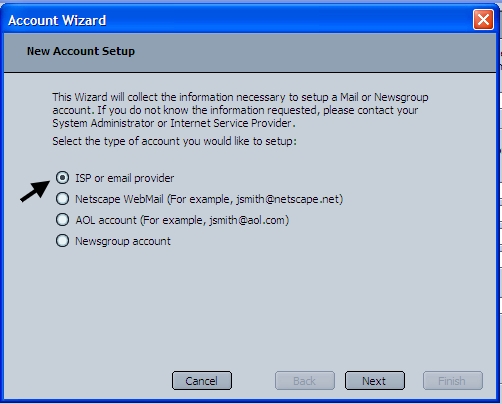
- Enter your name in the Your Name box and Enter your
email address in the Email Address box. Click Next.

- Select the type of Incoming Server you are using. Select
POP.
Incoming server. In Server Name box type in what the name of your domain name
is with no www. Outgoing server. In Server Name box type in same domain name
with no www. Click Next.
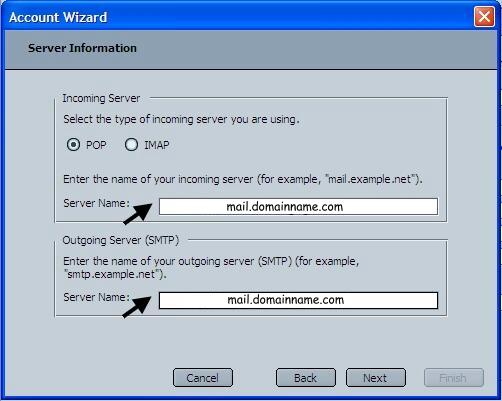
- Enter username for the domain and click Next.
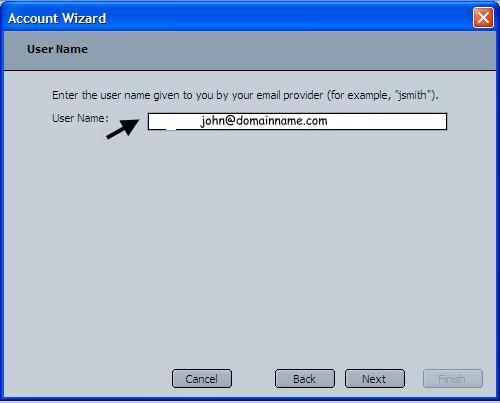
- Enter a name for the account. Click Next.

- Click Finish.
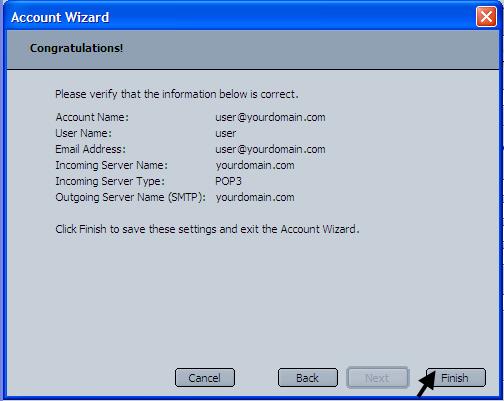
- Highlight account on the left side of the browser.
Then on the Right side of browser. Click read message.
It will ask you for your password. Enter password for the domain.
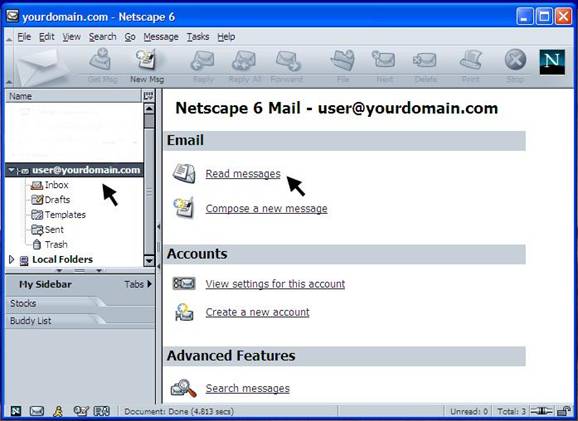
RETURN TO EMAIL INSTRUCTIONS
|